
Yolŋu Font
NOTE: The
difference between the Yolŋu keyboard and the
Yolŋu font:
Using
the Yolŋu Keyboard allows everyone to see the
special Yolŋu characters, even when posting
online to the Yolŋu Study Groups or to
Livestream.
The Yolŋu Font has less verastility. When used,
the special Yolŋu characters can only be seen by
others who have previously downloaded the Yolŋu
font onto their computer.
If,
however, you are unable to successfully
install the Yolŋu Keyboard, or are having
difficulties with it, then download and install
the Yolŋu Font instead.
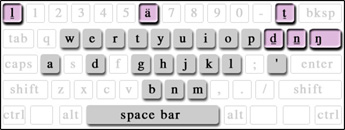
The extra characters required for writing Yolŋu languages are highlighted on the image above. Note: The 'long a' (ä) is located with shift 6 keystroke, while the capital 'long a' (Ä) is on the shift 5 keystroke.
Download the Yolŋu font
This special cross platform font has been developed for working in Yolŋu languages. It can be downloaded from this site free of charge. It is called AYolnguNTU.
Installing YM fonts
To read some instructions on how to install fonts on your computer, look under the operating system of your computer below:
Windows
Installing Truetype Yolŋu font on your Windows computer
- Right click on the font link AYolNTU.ttf.
- Select 'Save Target as' (for Internet Explorer users) or 'Save Link as' (for Netscape users).
- Locate your fonts folder. It should be under "c:\ windows\fonts".
- Click Save.
- Restart your computer.
Macintosh
Installing Truetype Yolŋu font on your Mac
- Click on this link AYolNTU.ttf you should be asked if you want to save the file. Click Save. It will then appear as a downloaded file.
- Open Font Book.
- Click 'Add Font' then click 'Open'.
- Restart your computer.
Another option.
- Control click the file AYolNTU.ttf when the options appear, choose 'save link as'.
- Choose a location where you wish to save the font file.
- Open Font Book.
- Click 'Add Font' then click 'Open'.
- Restart your computer.
Working with the Yolŋu Matha font
Cross Platform Compatibility
The Yolŋu Matha font is designed to be completely
cross-platform compatible ie documents saved on
Macintosh and transferred to Windows (& vice
versa) will display and print identically. For
general use of the font the following notes can
ignored.
Performance
For the font to work exactly as designed, the kerning feature in applications must be ON. Applications such as FreeHand, Illustrator, Quark, Corel, PageMaker etc have Kerning turned ON by default. Microsoft Word is the exception and kerning must be turned ON manually.
In Microsoft Word, Go to Format/Font/Character Spacing...and make sure "kerning for fonts" is turned ON. Also type the number 1 in the "points and above". Click OK.
Note
You must turn kerning on EVERY TIME you open or
re-open a file.
Even when turned on, it is our observation that
kerning does not appear to be as accurate in
Microsoft word as in dedicated graphics programs.



 Top of
page
Top of
page