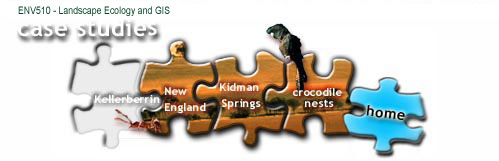![]()
Using the page features
Headings and sub-headings
The jigsaw
Menus
Back to the top
Readings, resources and references
Activities
Glossary links
This is a sample page to show you some of the features of this site and help you understand how to get the most out of them.
| Sometimes images appear next to text. Click on the picture to see a bigger version. |  |
Headings and sub-headings
Information about the topic is organised into page headings, headings, and sub-headings. These are colour coded to help you know where you are in the site (orange is for case studies).
The jigsaw
At the top of each page is a section of the jigsaw that allows you to move between different topics in the same theme. 'Home' will take you to the main jigsaw page so that you can move to other themes. If you know the particular page you want to go to you might find it faster to get there through the Site map link at the bottom of the page.
Menus
On the first page of a topic headings are listed at the top of the text area to link you to other pages within the topic. They are different colours. These will help you understand the meaning of the short names in the left side menu that you will see on all the pages in that section.
Near the top of long pages, in the text area, you will see a page menu in grey. Clicking on these takes you to the different headings further down the page you are on. You can practise with the links at the top of this page.
Back to the top
On the right hand side you will sometimes see a TOP image. Clicking on this takes you back to the top of the page you are viewing.
Readings, resources and references
Where information in this site has been drawn from other sources the reference will be available through a reference link that looks green and underlined.
Obviously a web site doesn't contain everything you need to know so there are many other sources of information that you should consult.
| These areas give details of important readings and/or a link to the full reference for the reading or other infomation sources. | ||
Sometimes there are areas that you might like to investigate further for your own interest, or to help with an assignment.
| This area is for additional readings and/or a link to the full reference for the reading or source. | ||
Activities
Activities are provided to help you learn. If you would like some ideas about how doing each activity might help you learn, then you can click on the 'WHY?' image on the right. The explanations look at ways of thinking about and getting to grips with ideas and information, rather than what you need for the assignments. Of course, you can also talk about the usefulness of these activities in the discussion forum.
|
Activity title is here
|
||
| Instructions and explanations appear in this area. Note the link on the 'Why' mouse to an explanation page to find out why the activity is useful. | ||
Glossary links
A glossary is included in the site to help you understand some of the key terms. You can get to the glossary through the link in the footer below to check out any words that you want to find out about - if a word needs to be added, raise it in the discussion forum. Particularly significant terms are highlighted in the text by being green and bold. Clicking on them takes you directly to their position in the glossary.
Use the Back button (at the top of the screen on your browser) to return to the Getting Started page.
| Text-Only