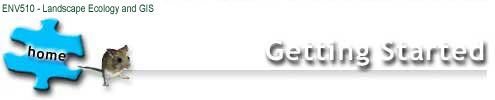Getting started
Welcome to ENV510 Landscape Ecology and GIS. This information is provided to help you get underway with the unit. If you have any problems or anything is unclear please don't hesitate to contact me.
Check out the Show Me page for help with understanding how this site works - it is probably a better starting point for those of you who learn by doing - but note that the Getting started page actually provides more information.
The following links will take you to particular sections further down the page, or you can scroll through all the information by dragging or clicking the grey scroll bar on the far right of the page. Click on the TOP links (on the right) to get back to the top of the page.
Unit structure
Working order
Finding your way around
Extra tools to help you
Feedback
The unit is structured around landscape ecology concepts and GIS and remote sensing issues and their application to environmental management. Case studies are used to illustrate the main concepts that are covered in these themes.
Use the site map to 'see' the structure of this site. It shows all the pages that are in the site and the way they are linked within topics and sections. This is different from the jigsaw which only shows themes and topics rather than sections and pages.
You can work through the materials in any order you like but be aware that the first assignment is concerned with landscape ecology concepts, the second GIS technical issues and the third applications.
Make sure you are familiar with what is expected from the assignments before you start the unit and use the discussion forum to clarify anything that might be unclear. Sharing your concerns or problems in the discussion forum may help other students who are encountering the same difficulties so don't be afraid to voice your problems over this medium.
Your pathway
Because you control how you approach this unit, you may choose pathways that are different from any other student. Some of you may find it useful to print the site map (see below) and use it to keep track of where you have been.
If you like to 'do things in order', then you could begin at the top left of the main jigsaw and then work right, and then down and right again through the topics - as if you were reading. Click on the in-text links into the case studies when you want to see how this information would be applied.
If you prefer to find out about the real world works and then study theory, then start with the case studies and use the links from them to get the background knowledge and theories you want. This will give you full coverage of the Landscape Concepts, but will be a bit patchy in the Technical Issues section.
If you can't stand reading a computer screen, or it is too costly to stay online, you can download and print the information from the Downloads page (see below), but, if you want to do the online activities or view the larger coloured photos, then you will need to connect online again.
Below is an explanation of features. To see how these actually work, test out the Show me page.
General navigation
Navigation through the unit is done using the jigsaw pieces to move between major topics and themes. Simply click on the jigsaw piece you are interested in, then use the pieces to work your way through the relevant information.
The left hand menu can also be used to move between sections in the topics, and, sometimes, grey page menus allow you to move down the page.
You can always return to the navigation area at the top of the page by using the TOP links on the right of the page.
The Back button on your browser can be used to get back from tools (like the glossary) or move back and forth between content areas and case studies.
Using the bottom of page links will take you to the various tools and the text-only version of the materials (as well as links to related CDU sites from the home page).
Things to click
You will find some text that looks different and some graphics within the text area. Clicking on them will take you to different things:
- Bold green words take you to a glossary
entry.
- Words that are green and underlined are references,
resources or external links. Clicking them will take you
to a page of complete reference details. Links to external sites, away
from Charles Darwin University, are written as web addresses.
- Other coloured words take you to related pages
within this site to expand your knowledge of a particular area.
- If you want to see larger versions of the graphics
click on thumbnails (the small photos). This opens a new page
in front of the one you have been viewing. Close the new page when you
have finished looking at the larger picture, and continue working from
the original page.
- Clicking the Why? icon takes you to a page of explanations called Because . . .
e-journal
The e-journal is an electronic journal that is there for you to enter your thoughts, answers to activities and make general notes or comments to help you remember the important points covered in the material. You can use the entries in your e-journal to help answer the discussion questions that are in the discussion forum. You can download it as a Microsoft Word file and use your own Microsoft Word application to enter information into it, or you can download it as a pdf file and print it using software that you can download for free.
Downloads
To get a copy to your own computer, you can download the e-journal and files of information for Landscape Concepts, Technical Issues. The downloads page also includes a link to download Adobe Acrobat which you will need to read the pdf version of these files. They are provided so that you can ·
You can use any of these that you will find helpful. More information is included on the Downloads page.
Please note that these materials are provided for Charles Darwin University students studying this unit and should not be spread further without permission (see Copyright Information) at the bottom of this page).
Glossary
The glossary contains explanations of many commonly used landscape ecological and GIS terms. Most of the words in the glossary are linked from the text. The glossary also contains a few additional words that aren't in the text but that you might come across in the readings.
References
Where material has been drawn from other peoples work they are cited in the text and full references to their work can be found in the references section. You may also find this page useful if you want to find out more information on a particular topic that you have read about in the learning materials.
Resources
A list of resources is provided that you or may like to look at to get more information on a particular topic. These come from a variety of sources: some will be in your Readings book, some in the set text, some are available on the web, while others may be contained within the GIS/RS archive. If you would like to access any of the articles that are in the archive please contact me.
Site map
If you get lost, use the site map which lists all the pages in the graphics version of this site.
Personal Help
This may be a unit that is geared to distance learning but don't forget that your lecturer is never far away. If you have any problems I am only to willing to assist in any way I can. So give me a call, send me an e-mail, share your problem in the discussion forum or if you are in Darwin drop by my office for a chat.
Contact the Webteam using the email link at the bottom of each page if there are problems with anything on the pages.
Contact the Charles Darwin University Helpdesk by phone or email if you have any technical difficulty accessing the site.
Contact me if you have suggestions for improving the site or content of the unit.
I hope you enjoy the unit.